- Messages
- 7,935
- Joined
- Sep 9, 2014
- Reaction score
- 7,765
- Points
- 628
The connection lists can be downloaded in the Plugin Online, so it is not necessary to add the lists manually.
By selecting the corresponding connection and pressing the OK button, the corresponding connection is initiated.
The links are sorted by country, links in the table are available for selection
On the right, the respective connection options are listed.
The plugin itself should be self-explanatory.

With "Exit" (red) the plugin is left.
With "Settings" (Green) you get into the settings described below.
With "OpenVPN de / activate" (yellow) you can temporarily activate or deactivate the VPN connection.
Jump to connection (blue) jumps to the currently used VPN connection in the list, this is for guidance only.
Select "Connect" (OK) initiates the selected connection from the list on the right.

Under Settings, the personal details of the NordVPN user account are made, such as username and password,
Furthermore, you can choose whether OpenVPN should be activated at boot.
As a default DNS is then already preselected DNS from the network settings entered there,
here really only needs to be changed if a different DNS is to be entered when OpenVPN is disabled again.
When the VPN connection is activated, the DNS of the VPN provider is also used to bypass the DNS leak,
if the VPN connection is deactivated again, the corresponding default DNS is restored.
With "Save" (green) the entered / set data are stored, with "Cancel" (red) the process can be aborted.
With "Load new config files" (yellow), the config files are downloaded and edited by NordVPN.
With "delete config files" (blue) you will get rid of these config files and will be deleted from the box.
On the subject of DNS Leak:
The best VPN connection is of no use if you make a direct DNS request to the DNS of the I-Net provider or even Google despite activation of the VPN connection.
Here is a small explanation attempt by NordVPN:
Connection without VPN:

Connection with VPN:

here is beautiful to see, with active VPN connection also the DNS inquiry over the VPN connection goes ,
otherwise, as in the example of the German provider would be listed there.
If in the right image, as in the example, the German provider should appear, there is a DNS leak.
If this plugin is to be installed on a freshly flashed image, then preferably with OE2.0 before via Telnet one more:
opkg update
so that the package list is updated, otherwise there may be problems with the necessary dependencies
that can not be found.
Images based on OE2.0 have been tested on OpenNFR, OpenATV and OpenPli.
Thanks @Lizard
Update 0.3 r-4
In the version v0.3-r4, I still built a feature that ausluest
the access data from a file on the USB stick / HDD and when calling the "Settings" reads out and enters,
to prevent Vertippern when filling the Access data.
The file must be called "nordvpnauth", exactly in this spelling without quotation marks and should be in the root directory of the medium.
The contents of the file must look like this:
hierderusername
hierdaspasswort
So 1st line of the username and in the 2nd line the password.
If the medium (USB stick / HDD) is present and the file "nordvpnauth" exists, it is read out each time the settings are called up.
After a single reading so the USB stick can be removed or the file "nordvpnauth" deleted from the medium so that it is not read every time again,
it is interesting for the users who operate their HDD in economy / sleep mode, so the HDD is not always awakened.
By selecting the corresponding connection and pressing the OK button, the corresponding connection is initiated.
The links are sorted by country, links in the table are available for selection
On the right, the respective connection options are listed.
The plugin itself should be self-explanatory.
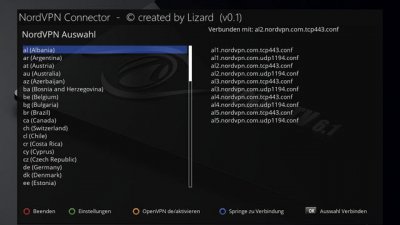
With "Exit" (red) the plugin is left.
With "Settings" (Green) you get into the settings described below.
With "OpenVPN de / activate" (yellow) you can temporarily activate or deactivate the VPN connection.
Jump to connection (blue) jumps to the currently used VPN connection in the list, this is for guidance only.
Select "Connect" (OK) initiates the selected connection from the list on the right.
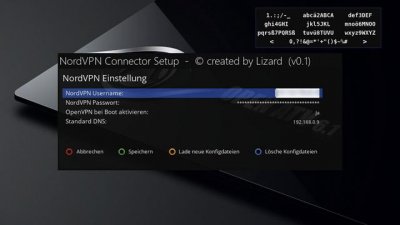
Under Settings, the personal details of the NordVPN user account are made, such as username and password,
Furthermore, you can choose whether OpenVPN should be activated at boot.
As a default DNS is then already preselected DNS from the network settings entered there,
here really only needs to be changed if a different DNS is to be entered when OpenVPN is disabled again.
When the VPN connection is activated, the DNS of the VPN provider is also used to bypass the DNS leak,
if the VPN connection is deactivated again, the corresponding default DNS is restored.
With "Save" (green) the entered / set data are stored, with "Cancel" (red) the process can be aborted.
With "Load new config files" (yellow), the config files are downloaded and edited by NordVPN.
With "delete config files" (blue) you will get rid of these config files and will be deleted from the box.
On the subject of DNS Leak:
The best VPN connection is of no use if you make a direct DNS request to the DNS of the I-Net provider or even Google despite activation of the VPN connection.
Here is a small explanation attempt by NordVPN:
DNS leaks can be tested eg under "dnsleaktest.com", here a small example to it:DNS explains:
The Domain Name System (DNS) is responsible for resolving domain names like "nordvpn.com" into actual IP addresses that can be connected to.
It basically translates the long, complex and hard-to-remember numeric names of web servers into human language and vice versa.
So whenever your computer needs access to a particular website, such as entering "google.com" into your browser,
it first contacts a DNS server and asks for the site's unique IP address.
What is a DNS Leak ?:
If you're trying to keep your online activity safe and private with a VPN service, it's extremely important
that all traffic from your computer is routed over the VPN network.
These include the aforementioned DNS requests,
which should pass through the VPN tunnel to the DNS server of your VPN provider instead of the server of your Internet service provider.
Connection without VPN:
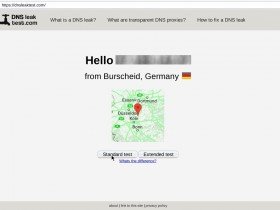
Connection with VPN:
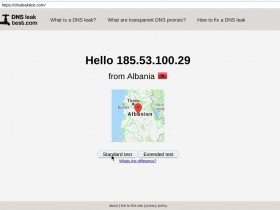
here is beautiful to see, with active VPN connection also the DNS inquiry over the VPN connection goes ,
otherwise, as in the example of the German provider would be listed there.
If in the right image, as in the example, the German provider should appear, there is a DNS leak.
If this plugin is to be installed on a freshly flashed image, then preferably with OE2.0 before via Telnet one more:
opkg update
so that the package list is updated, otherwise there may be problems with the necessary dependencies
that can not be found.
Images based on OE2.0 have been tested on OpenNFR, OpenATV and OpenPli.
Thanks @Lizard
Update 0.3 r-4
In the version v0.3-r4, I still built a feature that ausluest
the access data from a file on the USB stick / HDD and when calling the "Settings" reads out and enters,
to prevent Vertippern when filling the Access data.
The file must be called "nordvpnauth", exactly in this spelling without quotation marks and should be in the root directory of the medium.
The contents of the file must look like this:
hierderusername
hierdaspasswort
So 1st line of the username and in the 2nd line the password.
If the medium (USB stick / HDD) is present and the file "nordvpnauth" exists, it is read out each time the settings are called up.
After a single reading so the USB stick can be removed or the file "nordvpnauth" deleted from the medium so that it is not read every time again,
it is interesting for the users who operate their HDD in economy / sleep mode, so the HDD is not always awakened.
Attachments
-
40 KB Views: 857
