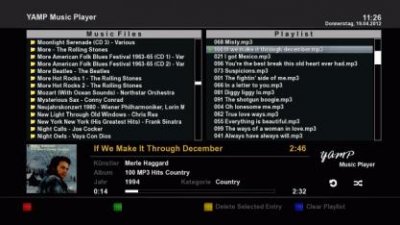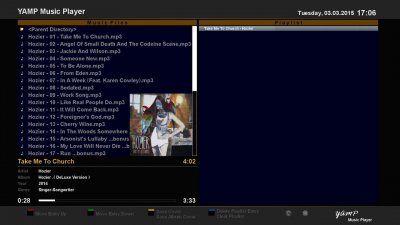- Messages
- 7,935
- Joined
- Sep 9, 2014
- Reaction score
- 7,765
- Points
- 628
Basics
The player can play all supported by the box audio and video formats and import playlists in m3u format, pls and e2pls and also save it in format e2pls.
, the display of video files is done by the screensaver.
Each song is possible, a plate or CD cover display. The search is performed in the following order:
- ID3 tag, if present
- Graphic file in the song with the name of the song and video file extension, eg in "Satisfaction.flac" list would include "Satisfaction.jpg" or "Satisfaction.png" found
- Graphic file "albumcover.jpg" (or other supported video formats)
- Search in Google images, if enabled in the settings.
- ID3 tag, if present
- Text file in the directory of the song or lyrics directory (-> Settings), eg "Satisfaction.txt"
- Search for chartlyrics.com.
[HR][/HR]Using the Home Screens
The operation depends in many functions depending on whether the left or right box is activated. The label of the color keys will change accordingly. With an active screensaver, some keys are disabled or have changed function.
Key function ...
Generally ...
Button Function
Arrow up and arrow down Browse
Left arrow, right arrow Browse page by page
Home Jump to the top of the list
End Jump to end of list
Pause Play pause / resume playback and Activate Screensaver
Stop Stop playback and screensavers
Next Play the next track
Previous Play the previous track
1,3,4,6,7,9 Jump through the current track forward / backward
EPG Show lyrics of the current track
Exit Stop screensaver, if not active, quit Player
Blue Delete current playlist title
Blue long Delete entire playlist
... In the file list (left box in file mode)
Button Function
OK Add tracks to the end of the playlist, add an external playlist title to the playlist, open directory
Channel + Repeat playlist or off
Channel Activate playlist
Play Insert title or title of a directory or external playlist after the current track in the playlist and play immediately
Menu File lists actions (see below)
Red Switch to database mode
Green Add tracks to the end of the playlist, add an external playlist title on the playlist title of a directory to the
Append playlist
Green long All titles are listed at the end of the playlist append (important for the results of a search), directory add incl. Sub-directories to the playlist
Yellow Record title, track an external playlist or track in a directory in the database
Yellow long such as yellow, in receiving the title of a directory in the database subdirectories are taken into account
... In the database (left speaker in database mode)
Button Function
OK Add tracks to the end of the playlist, add an external playlist title to the playlist, open directory
Channel + Repeat playlist or off
Channel Activate playlist
Play Insert title or title of a category (album, artist, genre) or an external playlist after the current track in the playlist and play immediately
Menu Database lists actions (see below)
Red Switch to File Mode
Green Add tracks to the end of the playlist, add an external playlist title to the playlist, append all the songs in a category (album, artist, genre) to the playlist
Green long Append Each title displayed on the playlist, for example, the result of a search
Yellow, yellow long Add to Play List all songs of the associated album or all songs of the artist, in other lists eg display all albums of an artist or genre
... In the playlist (right box)
Button Function
OK Play selected tracks if the current title is highlighted, activate screensaver / disable
Channel + Enable File List
Channel Shuffle playlist / mix make undo
Play Play marked title
Menu Playlists actions (see below)
Red Slide marked title one position up
Green Push the highlighted track down one position
Yellow, yellow long Save as cover art or album title Cover Cover
... When screensaver is active (slideshow)
Button Function
0 Pause / resume slideshow
Left arrow Previous Slide Show
Arrow right See next slide
Press the Menu key, a selection menu is displayed:
- Save Playlist
- Edit Settings
- ⇒ Press the Menu
- Settings Page 1
- Settings page 2
- Search in path names - Keywords are searched in the entire path
- Search in file names - Keywords are (searched without path information) only in the file name
- Delete Ext Playlist: If an external playlist is highlighted.
- Edit settings (see below)
- The possible actions depend on what is highlighted or displayed list.
- Search for playlists, artist list, album list, track list and genre list. The Title List can be searched either by the ID3 tag "title" and after the file name.
- Display a similar title in the title list - useful if you have multiple versions of the same title and which one wishes to select.
- Skip the specified list item. After entering the / the first letter of each list is the corresponding position jump
- Delete the database entries of a song, playlist and all the songs on an album, an artist or a genre
- Delete the entire database
- Save Playlist: The current playlist is saved as e2pls playlist. If no file name is specified, a combination of date and time is used as the file name
- Currently playing title in the database search (in database mode)
- All tracks of the currently playing artist search the database (in database mode)
- All tracks of the currently playing album in the database search (in database mode)
- Edit settings (see below)
- Save Playlist on exit: The current playlist is saved including the repeat and shuffle play of the current track status, and
- Repeat playlist: After playing the last track is played from the first track, otherwise playback ends.
- Representation of the playlist. There are five sizes to choose from: file name without extension, file name and extension, title, title and artist as well as artist and title. We setting when transferring from one or more titles from the file in the playlist effectively. The last three options are useful only when appropriate ID3 tags are present, from which the information can be read and are using the file list slowly because of the necessary reading of tags.
- Beginning of the file directory list
- Remember current directory when you quit: The current directory of the file list is taken as the beginning of a new directory when you exit the player.
- Directory for all lyrics. When enabled, all song texts are stored in the input menu under item 7 directory, otherwise in the accompanying songs directory.
- Directory for lyrics. If item 6 is activated, the lyrics are stored in this directory.
- Directory for playlists. Here the external stored playlists are stored
- Use Google to search for album covers. This search function searches, especially with samplers, primarily by cover art for each title, and only then after the album itself. If no Internet access, the function should be disabled because the timeout to abort the search is 30 seconds.
- YAMP database directory. Specifies the directory in which the database will be stored yamp.db (HDD or USB-Stick)
- Show titles only once in Artist / Genre selection. Are by an artist / genre several titles with the same name exists in the database, only one is displayed in the corresponding lists.
- Standard notation for title and artist. Title and artists are told simplified, written with an initial capital letter and subsequent lowercase. This is useful if you have different spellings in the ID3 tags. The option works less well in English words well, in other languages.
- Wait time for screensaver. In seconds to the start of the screensaver. Note: The screensaver starts only with active playlist. When entering "0", the screen saver still be enabled manually.
- Kind of ScreenSavers. Alternatives: Dark screen, built-in slideshow, custom slideshow.
- Time for slide change in seconds.
- Directory for slides at their own slideshow.
- YAMP Show in extension menu. Changing this option requires a restart GUI.
- YAMP in the main menu. Changing this option requires a restart GUI.
- Confirm end of the program: After pressing the exit button is done before the end of the program nor a security question.
Attachments
-
485.2 KB Views: 134
Last edited: